Sync iCloud Calendars with Microsoft Outlook
Sync iCloud and Personal Outlook Calendar
With Workgroup Calendar and iCloud you can now keep your Personal Outlook Calendar updated with all the changes you make from your smartphone or tablet. You can modify, add or delete events and appointments on your iPhone, iPad or iPod Touch and have all these changes updated automatically in your Microsoft Outlook Calendar.
It's just as easy to sync your iPhone / iPad / iPod Touch Calendar with your Outlook Calendar so you can have quick and easy access to your Outlook events and appointments wherever you go.
Activate iCloud both on your Apple device and on your computer and use Workgroup Calendar to synchronize your calendars.
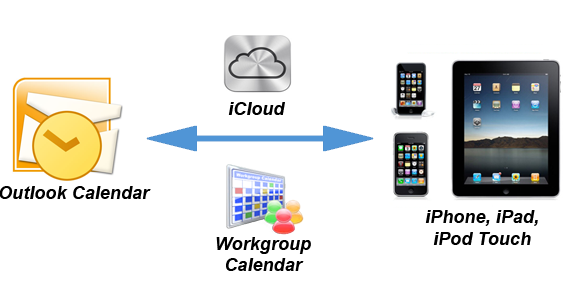
Sync iCloud and Exchange Outlook Calendars
Workgroup Calendar together with iCloud can help you keep your Exchange Outlook Calendars
synchronized with your smartphone or tablet. Any changes you make to the calendar on your iPhone,
iPad or iPod Touch will also be made in your synchronized Exchange Outlook Calendar. Also, if you
make changes to your Exchange Calendar in Microsoft Outlook, these changes will be visible on your
Apple device.
Sync or share your Outlook Calendars with iPhone, iPad or iPod Touch
With Workgroup Calendar and iCloud you can get quick free access to your Personal and Exchange Outlook Calendars straight from your Apple device.
If you wish to share your Microsoft Outlook Calendars and view them from your smartphone or tablet, follow the Workgroup Calendar wizard, select the Outlook Calendars you want to have access to and save them as a new group calendar in iCloud. You will be able to see all the events and appointments from the selected calendars in one view on the screen of your iPhone, iPad or iPod Touch.
To sync your Outlook Calendars with your Apple device repeat the same process only this time select an existing iCloud Calendar as group calendar.

How to set up iCloud-Outlook Calendar synchronization and sharing
You can use WorkGroup Calendar to synchronize or share calendars between iCloud and Outlook in more than just one way.
Follow these simple steps to get started:
- Activate iCloud on your iPhone, iPad or iPod Touch that you want to have synchronized.
- Install iCloud Control Panel for Windows (Windows Vista SP2 or Windows 7 required).
- Turn on iCloud on your computer
Go to Windows Start menu > Control Panel > Network and Internet > iCloud.
Enter the Apple ID you used to create your iCloud account and select the iCloud Calendar service to enable it in Outlook.
- Start Workgroup Calendar and follow the wizard.

How to set up iCloud-Outlook Calendar sync for specific purposes
1. Sync Personal Outlook Calendar and iCloud Calendar:
Start the wizard > Add default Outlook Calendar to be synchronized > Choose/set up your Default iCloud Calendar as 'Group Calendar' > Your can view your Outlook events and appointments on your iPhone, iPad or iPod Touch.
2. Sync iCloud Calendar and Personal Outlook Calendar:
Start the wizard > Add default iCloud Calendar to be synchronized > Choose/set up your Default Outlook Calendar as 'Group Calendar' > You can view your iPhone / iPad / iPod Touch Calendar in your Personal Outlook Calendar.
3. Share a single Personal or Exchange Outlook Calendar with your smartphone or tablet:
Start the wizard > Select the Personal or Exchange Outlook Calendar to share > Create a new 'Group Calendar' for iCloud > Your can view the selected Outlook calendar on your iPhone, iPad or iPod Touch by accessing the newly created group calendar.
4. Share multiple Personal and Exchange Outlook Calendars with your smartphone or tablet:
Start the wizard > Select the Personal or Exchange Outlook Calendars to share > Create a new 'Group Calendar' for iCloud > Your can see the events and appointments from all the selected Outlook Calendars in the same view on your iPhone, iPad or iPod Touch by accessing the newly created group calendar.
5. Synchronize a single Personal or Exchange Outlook Calendar with iCloud Calendar:
Start the wizard > Select the Personal or Exchange Outlook Calendar to be synchronized > Choose/set up an existing iCloud Calendar as 'Group Calendar' > Your can see your Outlook events and appointments from the selected Calendar in the same view with your iPhone/iPad/iPod Touch Calendar.
6. Synchronize multiple Personal and Exchange Outlook Calendars with iCloud Calendar:
Start the wizard > Select the Personal or Exchange Outlook Calendars to be synchronized > Choose/set up an existing iCloud Calendar as 'Group Calendar' > Your can see your Outlook events and appointments from all the selected calendars in the same view with your iPhone/iPad/iPod Touch Calendar.